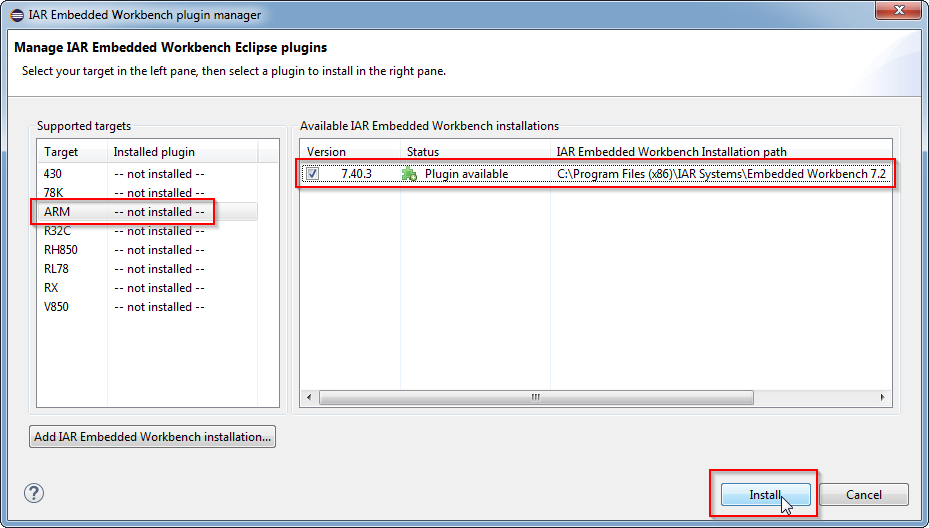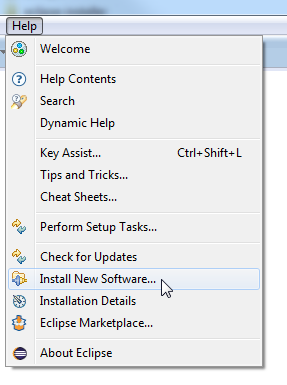
https://eclipse-update.iar.com/plugin-manager/1.0
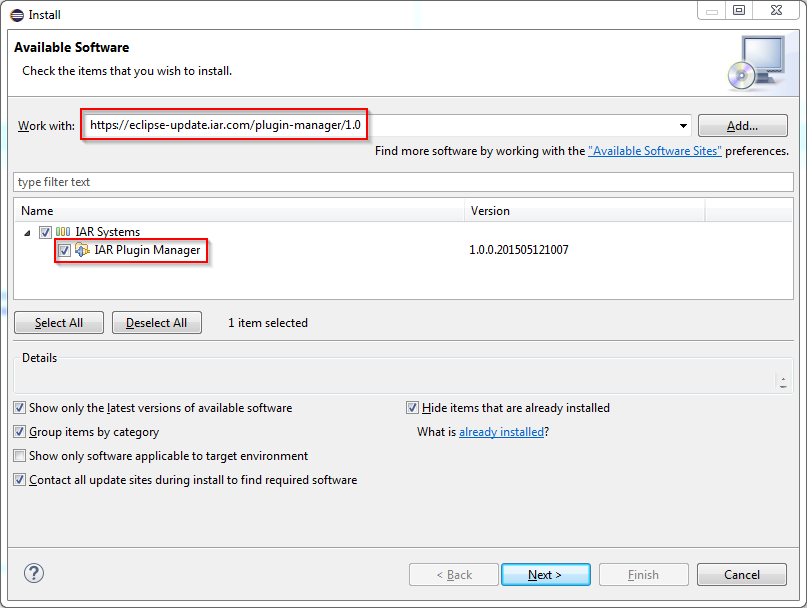
Finish the installation, and restart when needed.
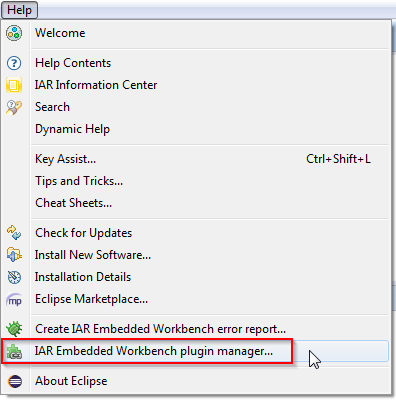
If your Embedded Workbench installation is not shown in the right pane, it can still be added manually by clicking the Add IAR Embedded Workbench installation... button and selecting the corresponding installation folder (e.g. in /opt/iarsystems/bxarm*).
Select your target in the left pane, then select your IAR Embedded Workbench installation in the right pane. This will ensure that the Eclipse plugin you install is compatible with the IAR Embedded Workbench version you are using.
When you are finished, click Install.